What’s the problem?
The proxy gives a connection error or the profile shows a red cross and is unable to launch (as shown in the picture below).

Possible solutions
- Check if the connection type is correct.
- Check if it is an IPv6 proxy – IPv6 proxies only work on websites which support IPv6.
- Check if the proxy requires IP authorization or a username/password.
- Check if the port is included in the proxy – it should look like the picture below.

Proxy connection test
If you are sure all the above steps are correct and it still doesn’t work, please try the following steps to test the proxy connection:
- Download firefox: https://www.mozilla.org/firefox/new/
- Download the foxyproxy addon: https://addons.mozilla.org/en-US/firefox/addon/foxyproxy-standard/
- Test if the proxy works with firefox and foxyproxy. You can confirm it on whoer.net
Is it a proxy related issue?
When the proxy connection test failed it can be a proxy related issue. In order to further troubleshoot the problem, we need to first check if it is indeed proxy related. In order to do this, please manually connect to your proxies without Incogniton, using one of your browsers.
- If you are still not able to connect, please raise this issue with your proxy provider and point out that your proxies do not work when connecting via a browser.
- If you managed to connect to your proxy successfully via regular browser, this means that our server can not receive IP dependent data.
Proxy connection solution
If our server can not receive IP dependent data, the Timezone, WebRTC and Geolocation must be set manually:
Step 1: Disable Fill timezone based on the IP and define it manually (it’s advised that it will correspond with the proxy).
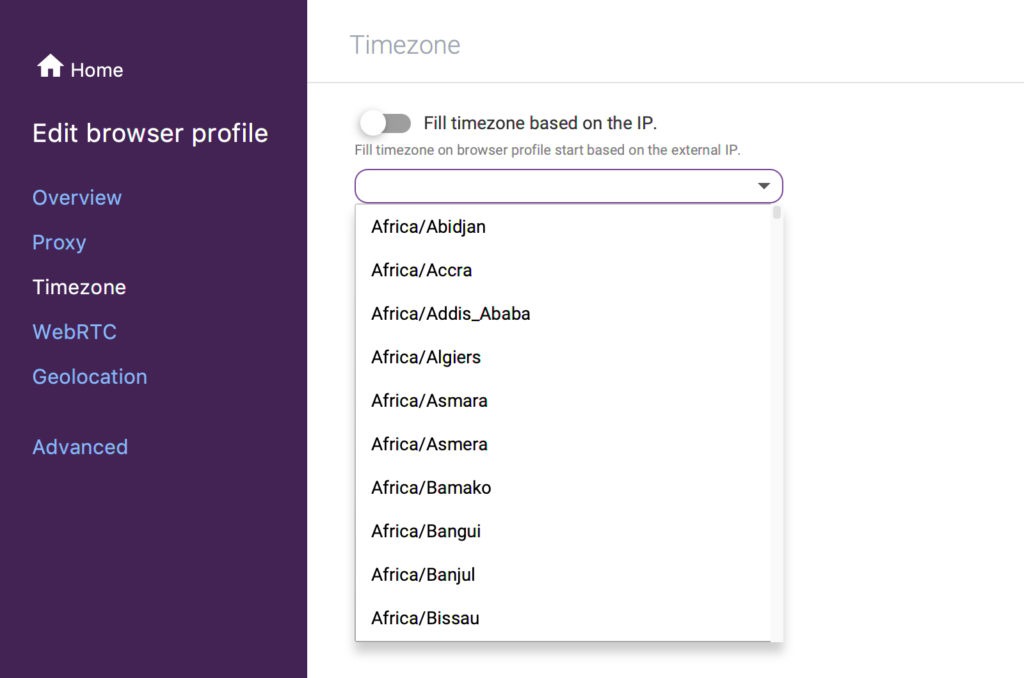
Step 2: Disable Fill WebRTC Public IP based on the IP option and specify it manually by placing the Public IP of the proxy that you will use. Alternatively, you can simply choose the Disabled mode.
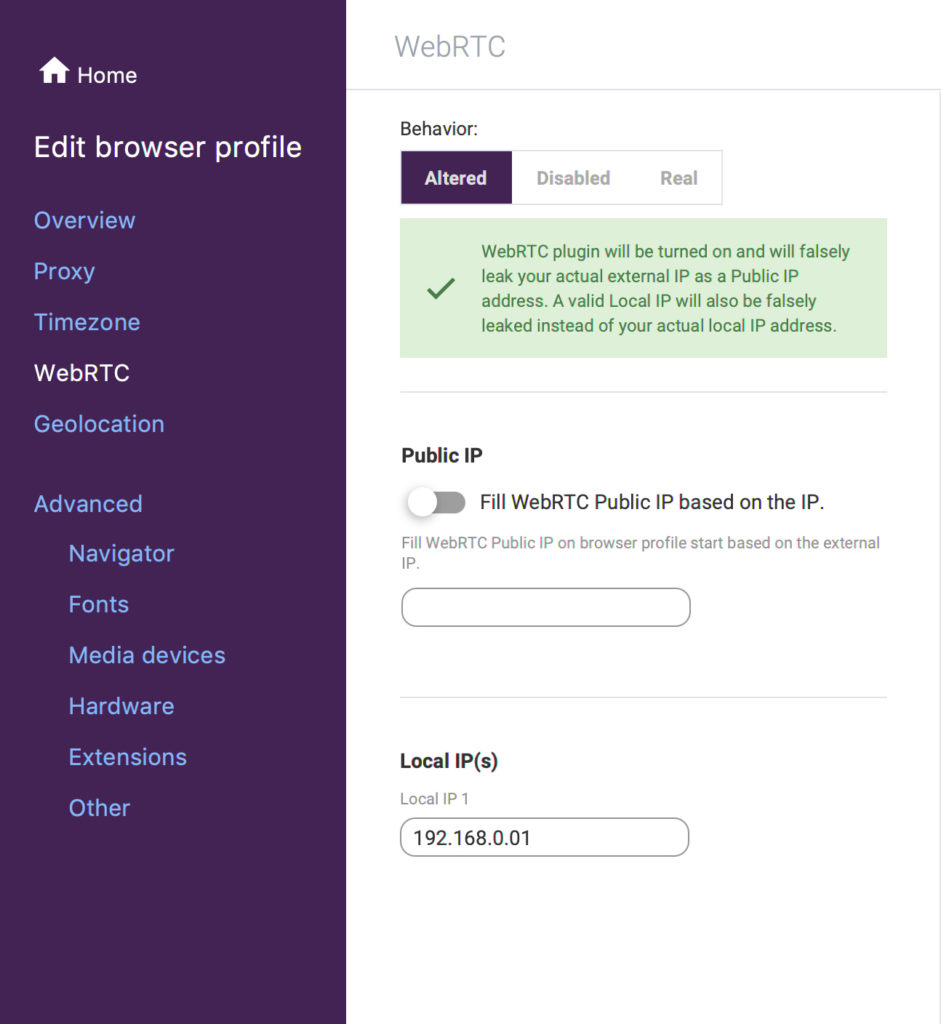
Step 3: Disable Fill geolocation based on IP and define the coordinates manually (it’s advised that it will correspond with the proxy). Alternatively, you can simply choose the Block mode.
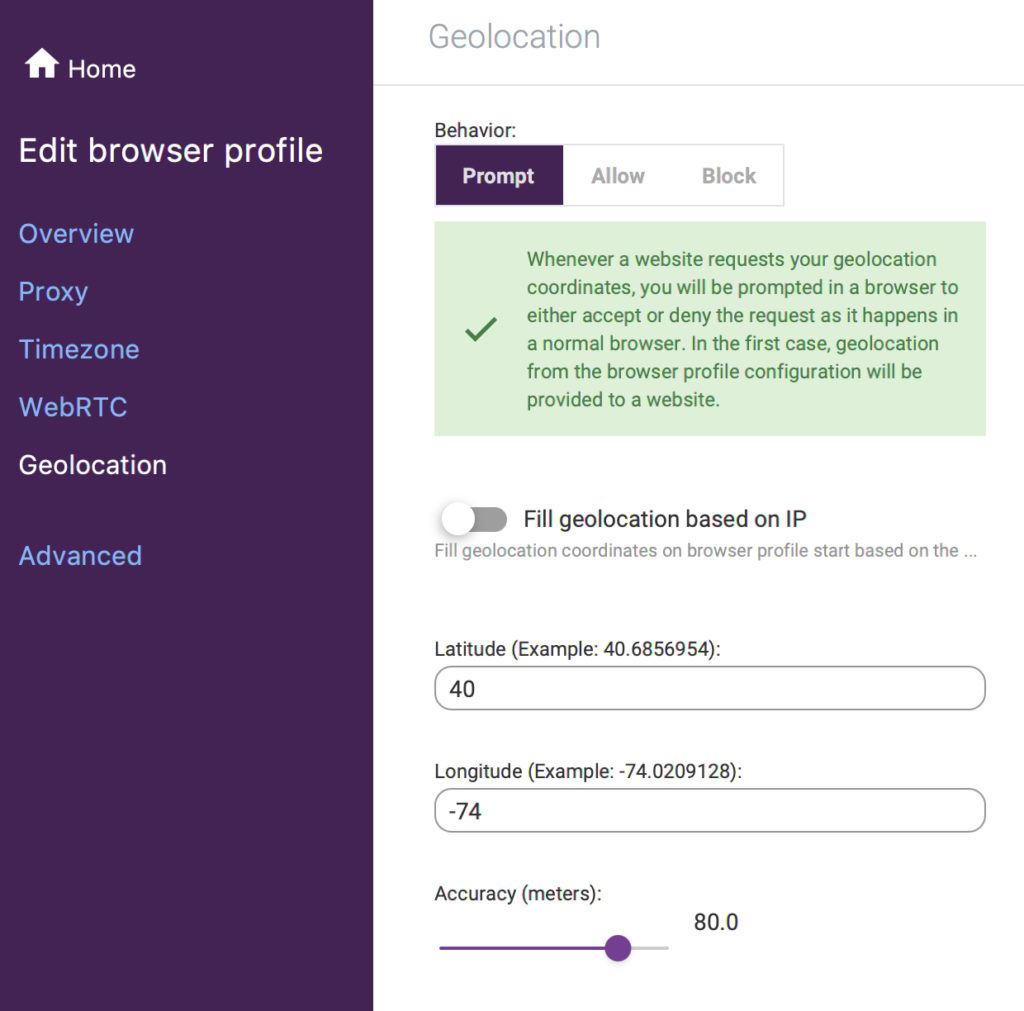
Need help?
If you need more help or have any questions about connecting a proxy, feel free to reach out to Incogniton Support for assistance.



